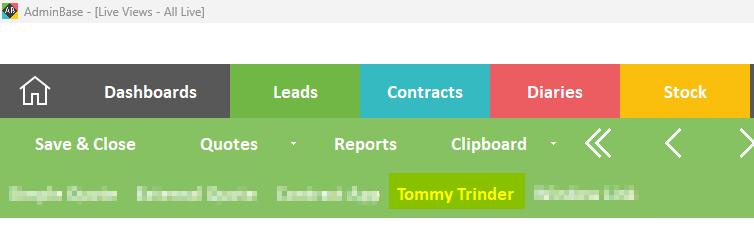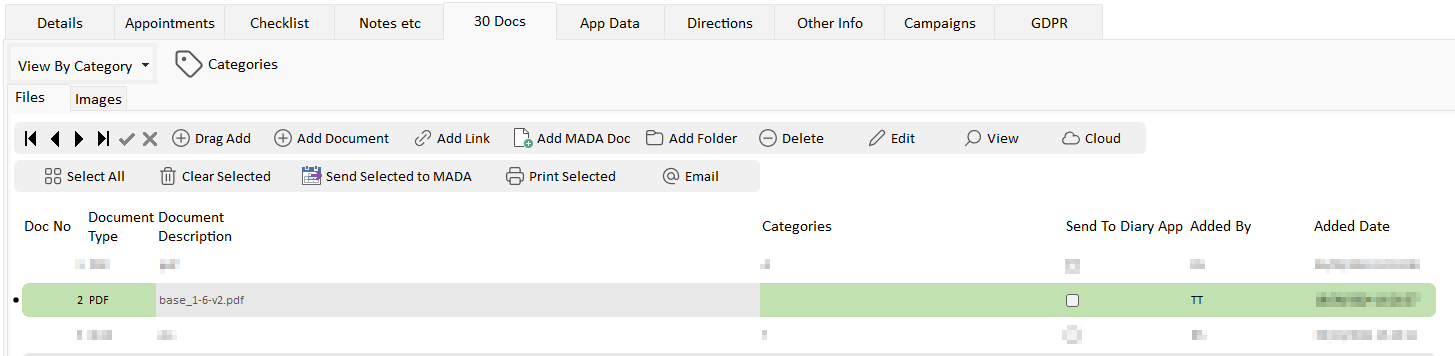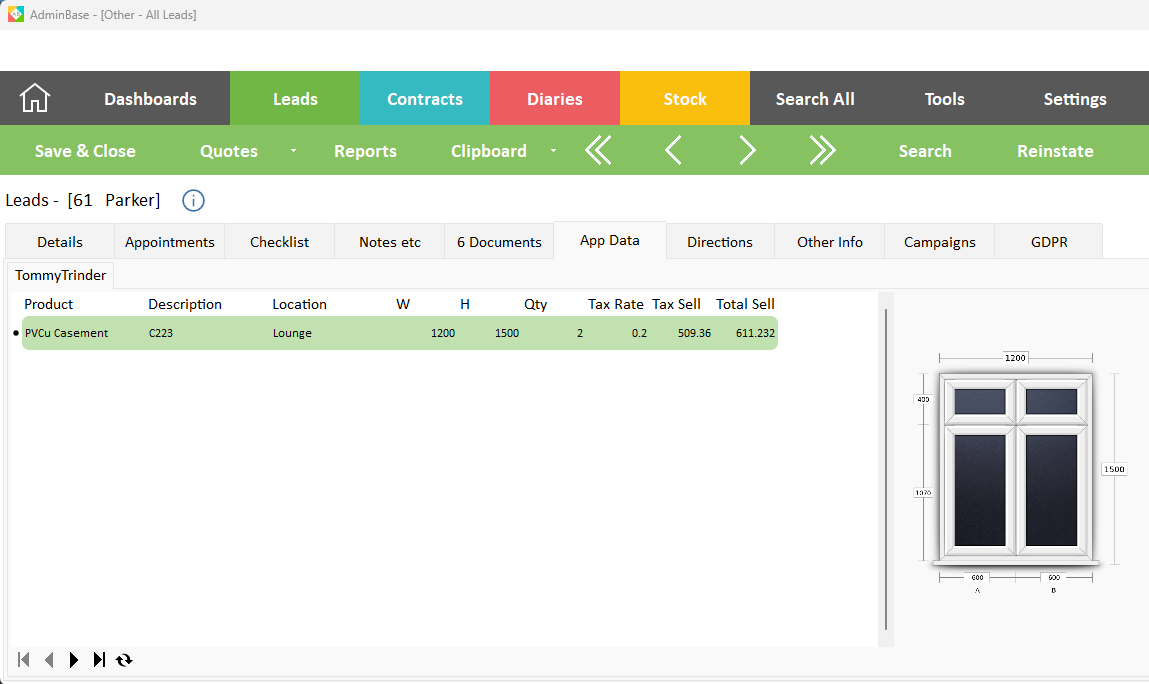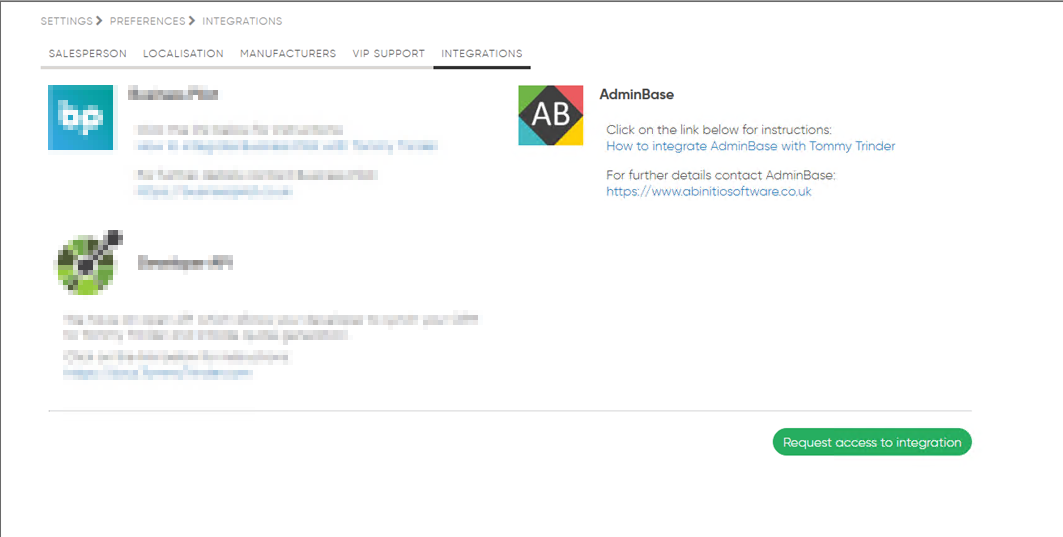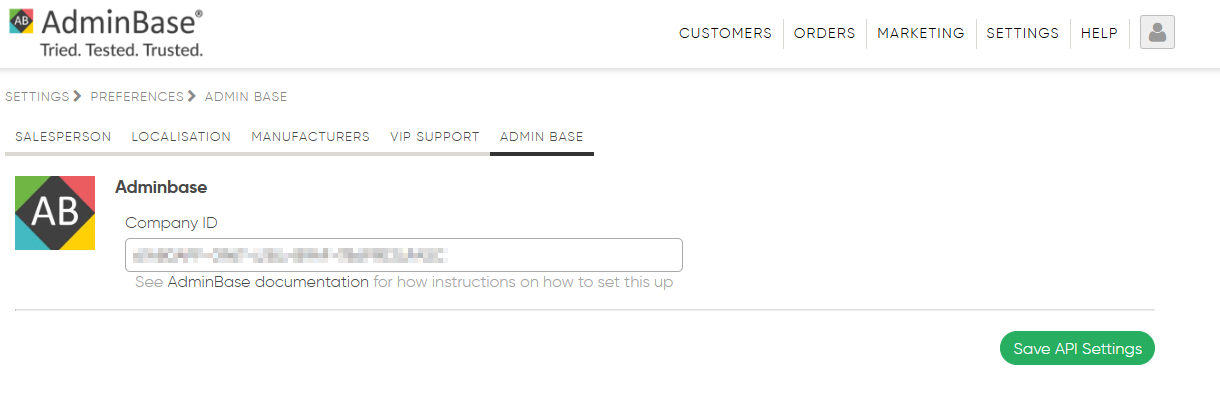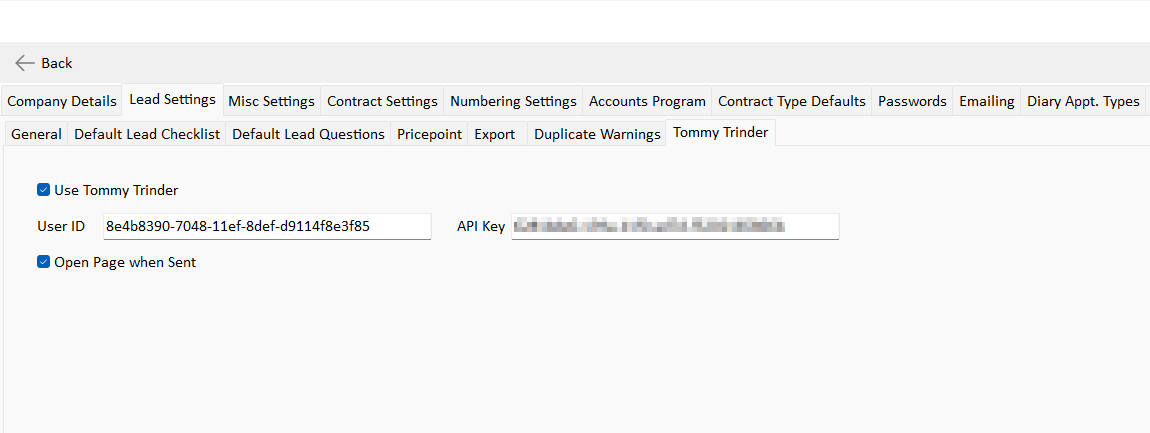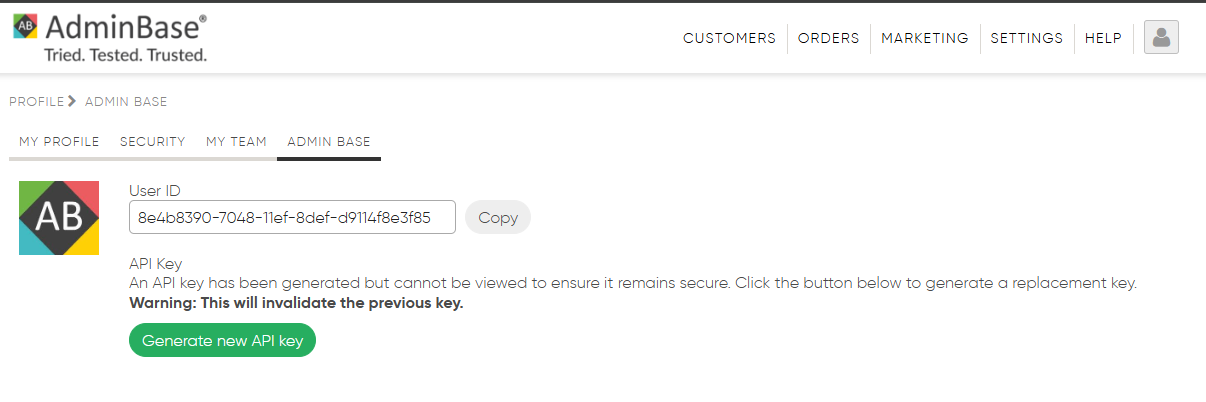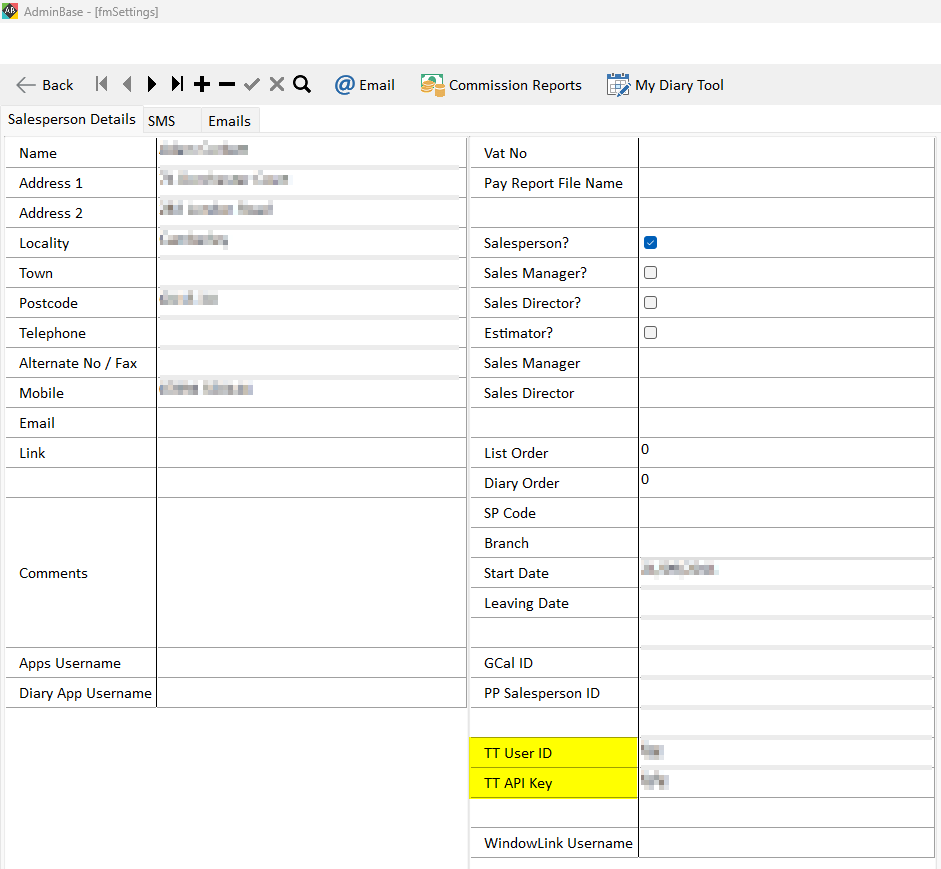Tommy Trinder Link
Pushing Lead Details to Tommy Trinder
You can push Lead details from within AdminBase over to Tommy Trinder with a single click. When viewing a lead go to Quotes > Tommy Trinder. This will ask you to confirm sending the data over. Once confirmed the data is sent and if you have the option enabled Tommy Trinder will open in the browser for visual confirmation or even to work the quote.
Attaching of the Quote PDF
Once the quote(s) is worked and the documents generated those are seamlessly added back to the originating Lead in AdminBase without any input from yourselves.
Attaching of the Quote Details
Once the quote(s) is worked and finalised the items and extras on the quote will be added to the originating Lead in AdminBase. There you can find financial information along with thumbnail images of the items.
How to Setup Tommy Trinder for AdminBase
Within Tommy Trinder
Tommy Trinder needs to set your integration for you. To do this go to Settings > Preferences > Integrations and click the ‘Request access to integration’ button.
There is a one time task that needs to be completed in Tommy Trinder, setting up the webhook. To set up the webhook in Tommy Trinder, login and click on Settings > Preferences > AdminBase. There you can enter the GUID supplied to you by AdminBase support.
The GUID is unique to you and will be provided by the AdminBase support team.
If you do not see an AdminBase section in your TommyTrinder setup please contact TommyTrinder support who can rectify this for you.
Within AdminBase
There are a couple of settings needed to use Tommy Trinder with AdminBase. Go to Settings > Company Settings > Lead Settings > Tommy Trinder and enable Tommy Trinder there. You will also need to input the User ID and API key.
To get your User ID and API key you need to login to Tommy Trinder and click the person icon in the top right, then go into My Profile > AdminBase and get the values from there.
If you do not see an AdminBase section in your TommyTrinder setup please contact TommyTrinder support who can rectify this for you.
If you have Company Segmentation on in TT you will need to add the User ID and API key of each Tommy Trinder user onto their Salesperson/Personnel record. If this is off you can use any User ID and API key from a profile in your company and put this in Company Settings.